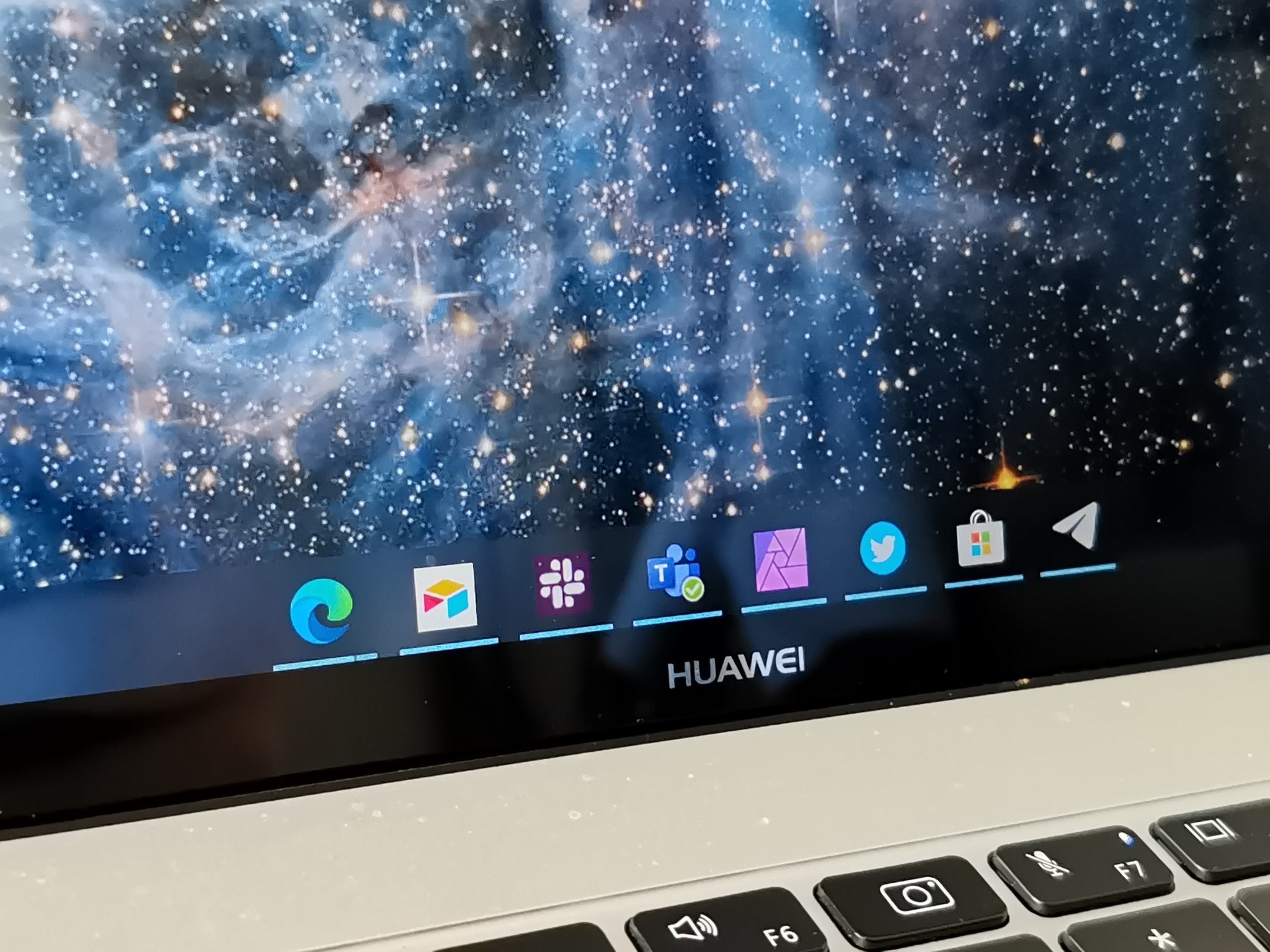TaskbarX is a versatile and popular utility for Windows users who want to customize their taskbar. It offers a range of features, most notably the ability to center taskbar icons and add various animations, enhancing aesthetics and functionality. This article explores the features of TaskbarX, focusing on how it allows users to center taskbar icons and add animations and delves into the step-by-step process to achieve these customizations.
What is TaskbarX?
TaskbarX, developed by Chris Andriessen, is a customization tool for the Windows taskbar. Unlike other customization tools, TaskbarX focuses primarily on taskbar appearance and behavior. It provides users with the ability to center their taskbar icons, a feature reminiscent of macOS, and introduces a variety of animations that make transitions smoother and more visually appealing. TaskbarX is lightweight, easy to use, and highly customized without requiring deep technical knowledge.
Centering Taskbar Icons with TaskbarX
One of the standout features of TaskbarX is its ability to center taskbar icons. This feature aligns all open and pinned taskbar icons to the center of the taskbar, creating a balanced and aesthetically pleasing look. Here’s how TaskbarX allows you to center your taskbar icons:
Installation
Before tackling customization, the first step is to install TaskbarX. The application can be downloaded from its official GitHub page or the Microsoft Store. The GitHub page often provides the most recent updates and is recommended for users who prefer the latest features and fixes.
Basic Setup
- Download and Extract: After downloading the TaskbarX zip file from GitHub, extract its contents to a folder on your computer.
- Run TaskbarX: Run the TaskbarX Configurator executable file inside the extracted folder. This will open the configuration interface.
Centering Icons
- Open the Configurator: In the TaskbarX Configurator, navigate to the “Position” tab.
- Set the Position: The “Position” tab offers the option to set the primary taskbar position. Select the “Center” option from the dropdown menu.
- Apply Changes: Click the “Apply” button to center your taskbar icons. TaskbarX will automatically adjust the icons to the center of your taskbar.
- The taskbar icons will now be centered, providing a balanced and clean look. This simple adjustment can significantly enhance the visual appeal of your desktop environment.
Adding Animations with TaskbarX
In addition to centering taskbar icons, TaskbarX offers a variety of animations that add fluidity and dynamism to the taskbar’s behavior. These animations include transitions when opening, closing, and switching between applications. Here’s how you can add and customize animations with TaskbarX:
Accessing Animation Settings
- Open the Configurator: Run the TaskbarX executable to open the configuration interface.
- Navigate to the Animation Tab: SSwitch to the “Animations” tab in the configurator in the configurator to access the animation settings.
Choosing Animations
TaskbarX provides several animation styles from which to choose. These include:
- None: Disables animations.
- Linear: Provides a straightforward, linear movement.
- Cubic: Offers a smooth and curvy animation style.
- Elastic: Gives a bouncy effect to the animations.
- Bounce: Adds a more pronounced bounce effect.
- Back: Creates an animation that overshoots the target and then returns.
To select an animation:
- Select Animation Style: C preferred animation style from the dropdown menu in the “Animations” tab.
- Adjust Animation Speed: Below the animation style selection, there’s an option tYou can adjust it can adjust it to make the animations fa,ster or slower, according to your preference.
Applying and Testing Animations
- Apply Changes: After selecting the desired animation style and speed, click the “Apply” button.
- Test the Animations: Open, close, and switch between applications to see the animations in action. Adjust the settings further if needed to achieve the desired effect.
Additional Customizations with TaskbarX
Beyond centering icons and adding animations, TaskbarX offers several other customization options to enhance your taskbar experience:
Color and Transparency
TaskbarX allows users to change the color and transparency of the taskbar. This can be done in the “Style” tab of the TaskbarX Configurator:
Choose a Style: Select a style from the available options, such as “Opaque,” “Transparent,” or “Blur.”
Set Color: If you choose a style that supports color changes, use the color picker to select your preferred taskbar color.
Adjust Transparency: For transparency settings, use the slider to set the desired level of transparency.
Taskbar Size and Spacing
The configurator also offers options to adjust the size and spacing of taskbar icons:
Icon Size: In the “Size” tab, adjust the slider to increase or decrease the taskbar icons’ size.
Icon Spacing: Modify the spacing between icons to create a more compact or spread-out appearance.
TaskbarX Extras
TaskbarX includes several extra features that can further enhance your taskbar customization:
Hide Taskbar: Temporarily hide the taskbar when not in use for a cleaner desktop look.
Multi-Monitor Support: Customize taskbar behavior on multi-monitor setups, ensuring a consistent experience across all screens.
Taskbar Shadow: Add a shadow effect to the taskbar for a subtle, stylish enhancement.
Why Use TaskbarX?
Enhanced Aesthetics
Centering taskbar icons and adding animations can significantly improve the visual appeal of your desktop. A centered taskbar mimics the look of macOS, providing a clean and balanced appearance. Animations add a layer of fluidity, making interactions with the taskbar more engaging and enjoyable.
Customization and Personalization
TaskbarX offers extensive customization options, allowing users to tailor their taskbar to their preferences. From color and transparency settings to animation styles and icon spacing, TaskbarX provides the tools to create a truly personalized desktop experience.
Lightweight and Efficient
Despite its extensive feature set, TaskbarX is lightweight and efficient. It runs quietly in the background without consuming significant system resources, ensuring it doesn’t impact your computer’s performance.
User-Friendly Interface
TaskbarX is designed with a user-friendly interface that makes it easy to navigate and configure. Users with limited technical knowledge can quickly and easily customize their taskbar using the TaskbarX Configurator.
Conclusion
TaskbarX is a powerful and versatile tool for customizing the Windows taskbar. By allowing users to center taskbar icons and add animations, TaskbarX enhances both the aesthetics and functionality of the desktop environment. With its wide range of customization options, lightweight design, and user-friendly interface, TaskbarX is an excellent choice for anyone looking to personalize their Windows experience whether you’re aiming for a more balanced look, a smoother user experience, or just a unique and personalized desktop.