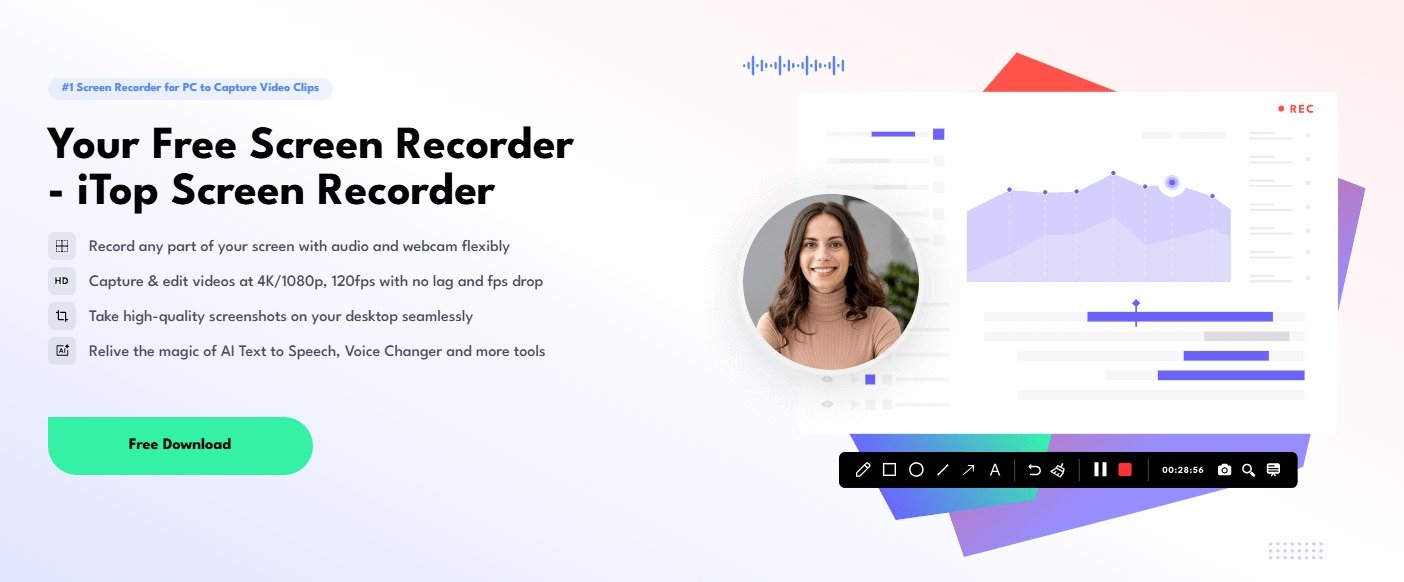Screen recording has become an essential tool in today’s digital age. Whether you’re a student preparing tutorials, a gamer showcasing highlights, or a professional creating presentations, having a reliable screen recorder is crucial. Many tools promise flexibility and high performance, but not all deliver. One program that stands out is iTop Screen Recorder, offering a simple yet powerful way to capture any part of your screen along with audio and webcam.
Why Screen Recording Matters
Screen recording is no longer limited to tech experts. From teachers recording online lessons to YouTubers creating engaging content, the demand for easy-to-use recording software has grown significantly. A good screen recorder for PC should allow you to:
- Capture the entire screen or selected areas.
- Record system audio, microphone input, or both.
- Add webcam overlays for a more personal touch.
- Save videos in high quality with smooth performance.
This is exactly what iTop Screen Recorder brings to the table, with an intuitive design that makes screen recording accessible for everyone.
What Makes iTop Screen Recorder Different?
Many screen recorders either compromise on quality or overwhelm users with complex settings. iTop Screen Recorder strikes the perfect balance between simplicity and advanced features. Some highlights include:
1. Flexible Screen Capture
Unlike basic recorders that only allow full-screen recording, iTop Screen Recorder gives you complete control. You can record the entire display, a specific application window, or just a selected area. This flexibility is especially useful when you want to focus on one task without distractions.
2. High-Quality Video & Audio
Nothing is more frustrating than blurry video or out-of-sync audio. iTop ensures your recordings are crisp and smooth, supporting up to 4K resolution. You can record system sounds, your voice via microphone, or both simultaneously.
3. Webcam Overlay
For gamers, streamers, or online educators, showing your face alongside the screen recording adds a personal connection. iTop Screen Recorder makes this easy with webcam overlay support. You can adjust the position and size of the webcam window to fit your recording style.
4. Built-In Video Editor
Instead of juggling multiple programs, iTop offers an integrated video editor. Once you finish recording, you can trim, cut, and refine your video directly within the program. This saves time and streamlines the entire process from recording to publishing.
5. Lightweight & Lag-Free
Screen recorders often slow down PCs, especially when recording games or heavy applications. iTop is optimized to run smoothly without hogging resources. Even while recording HD gameplay, you’ll notice minimal impact on system performance.
Key Use Cases of iTop Screen Recorder
To understand its practicality, here are some common ways people use iTop Screen Recorder:
- Online Learning: Teachers and students can record lectures, tutorials, or project presentations.
- Gaming: Gamers can capture gameplay, highlight reels, or walkthroughs in high quality.
- Business: Professionals can record meetings, training sessions, or product demos for later review.
- Content Creation: YouTubers, vloggers, and influencers can easily create engaging video content.
- Troubleshooting & Support: Tech support staff can record issues step-by-step to provide clear solutions.
How to Use iTop Screen Recorder?
Using iTop is straightforward. Here’s a quick step-by-step guide:
Step 1. Download & Install – Get this screen recorder for pc from the official site: iTop Screen Recorder.
Step 2. Select Recording Area – Choose between full screen, a specific window, or custom dimensions.
Step 3. Set Audio & Webcam Options – Enable system audio, microphone, and webcam as needed.
Step 4. Start Recording – Hit the “REC” button to begin.
Step 5. Edit & Save – Use the built-in editor to polish your video before exporting.
In just a few clicks, you’ll have a professional-quality recording ready to share.
Why Choose iTop Screen Recorder Over Other Tools?
- User-Friendly Interface: Even beginners can start recording instantly.
- Professional-Grade Features: From HD resolution to webcam overlays, it has everything you need.
- Free & Paid Versions: The free version covers most needs, while the Pro version unlocks advanced features.
- Trusted by Millions: iTop has earned a reputation for delivering reliable software solutions.
Final Thoughts
If you’re looking for a reliable, easy-to-use, and feature-rich solution for recording your screen, iTop Screen Recorder is an excellent choice. It combines the simplicity beginners love with the advanced tools professionals need. Whether you’re capturing gameplay, teaching online, or creating content for social media, this program ensures your recordings are clear, smooth, and engaging.
With its flexible recording options, built-in editor, and lightweight performance, iTop Screen Recorder has become one of the best choices for anyone needing a screen recorder for PC. It truly makes screen recording simple, efficient, and enjoyable.