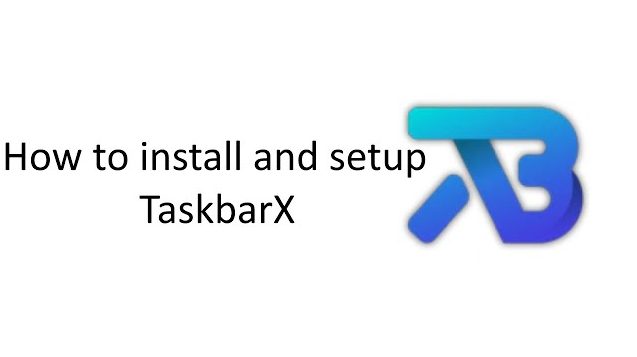TaskbarX is a powerful utility that enhances the aesthetics and functionality of your Windows taskbar. By centering your icons or customizing their spacing, TaskbarX offers a visually appealing and organized desktop experience. If you are eager to elevate your Windows usage, this step-by-step guide will walk you through the installation process, making it easy and hassle-free. Get ready to discover the wonders of TaskbarX and revolutionize the way you interact with your computer!
1. Understanding TaskbarX: A Brief Overview
Before diving into the installation process, it’s essential to understand what TaskbarX is and how it works. TaskbarX is a third-party application designed to enhance the appearance and layout of your Windows taskbar. It allows you to center your taskbar icons or adjust their spacing, giving your desktop a clean and organized look. TaskbarX is compatible with various Windows versions, including Windows 10 and later editions, making it accessible to a wide range of users.
2. Checking System Requirements
Before proceeding with the installation, it is crucial to ensure that your computer meets the necessary system requirements. TaskbarX is a lightweight application, and most modern PCs should meet the criteria easily. Ensure that your system is running a compatible version of Windows and has sufficient RAM and disk space to support the application.
3. Downloading TaskbarX
To install TaskbarX on your Windows PC, you must first download the application from a reliable source. Head over to the official TaskbarX website or trusted software repositories to obtain the latest version of the application. Make sure to download the appropriate version that matches your Windows architecture (32-bit or 64-bit).
4. Installing TaskbarX
Once you have downloaded the TaskbarX setup file, the installation process is straightforward. Double-click on the setup file to initiate the installation wizard. Follow the on-screen instructions, read and accept the terms and conditions, and choose the destination folder where you wish to install TaskbarX. Within a few moments, the application will be installed on your system.
5. Configuring TaskbarX Settings
After successfully installing TaskbarX, it’s time to configure the settings to customize your taskbar appearance to your liking. TaskbarX comes with a user-friendly interface that allows you to tweak various aspects, such as icon spacing, animation, and centering options. Explore the settings and experiment with different configurations until you find the perfect layout that suits your preferences.
6. Troubleshooting Common Issues
While TaskbarX is generally a stable application, some users might encounter occasional issues during or after installation. This section will address some common problems and their solutions, including compatibility conflicts, update errors, and troubleshooting steps to resolve minor glitches. With these troubleshooting tips, you can ensure a smooth and error-free TaskbarX experience.
7. Updates and Support
TaskbarX is continuously evolving, and developers often release updates to introduce new features and bug fixes. Stay up-to-date with the latest versions by regularly checking the official TaskbarX website or using the built-in update feature within the application. Furthermore, the TaskbarX community is active and supportive, with forums and online resources where users can seek assistance and share their experiences.
Conclusion
By installing TaskbarX on your Windows PC, you unlock a plethora of customization options that can transform your desktop experience. From centered icons to personalized spacing, TaskbarX empowers you to create a clutter-free and visually appealing workspace. This comprehensive guide has walked you through the installation process, configuration, and troubleshooting steps to ensure a seamless user experience. Embrace the power of TaskbarX and embark on a journey towards an optimized and aesthetically pleasing desktop interface!