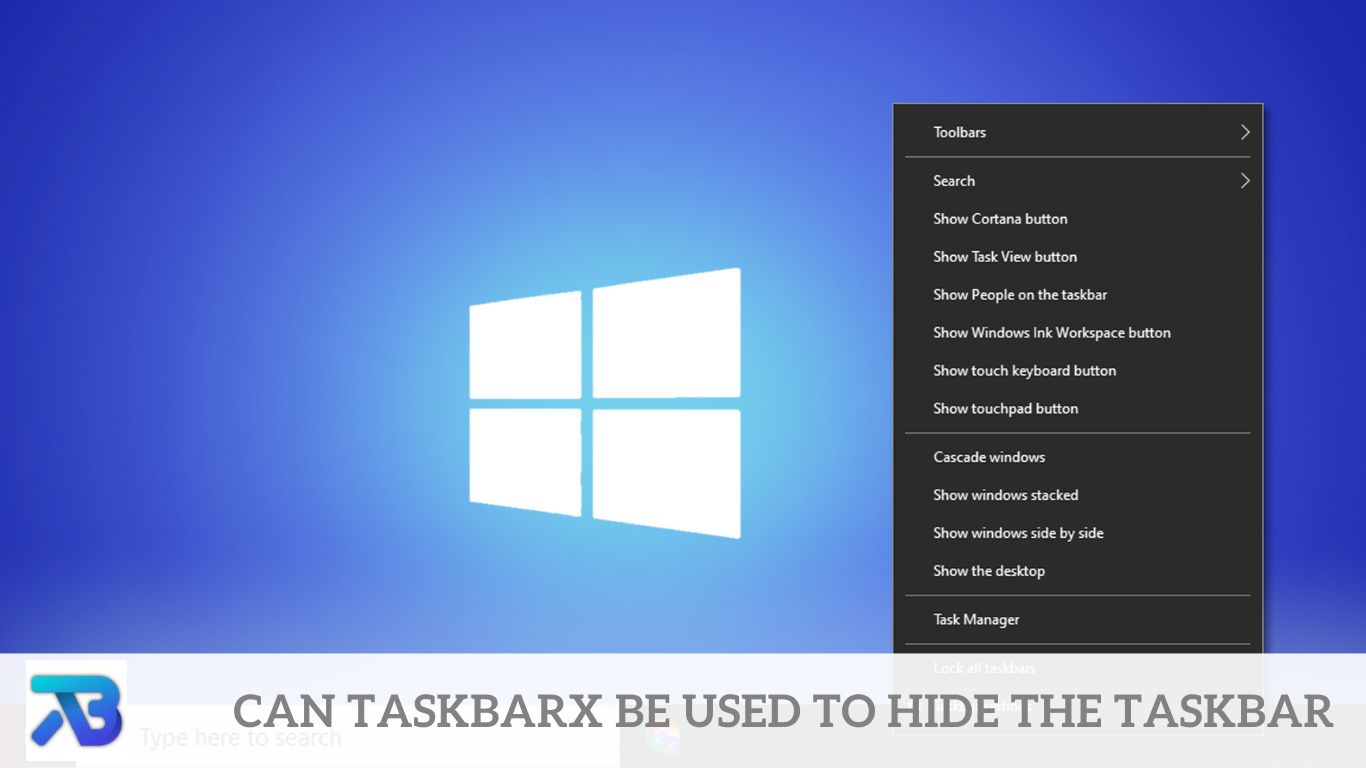Can TaskbarX Be Used To Hide The Taskbar? Users often seek ways to personalize their desktop experience. One common request is the ability to hide the taskbar when it’s not in use. This article explores the functionality of TaskbarX and whether it can fulfill this desire for Windows users.
TaskbarX offers an array of features for customizing the taskbar’s appearance, including centering icons, adjusting transparency, and adding animations. However, a common query persists among users: Can TaskbarX be used to hide the taskbar entirely? This article delves into this question, exploring TaskbarX’s functionality and its potential to fulfill Windows users’ desire to hide the taskbar when not in use.
Understanding TaskbarX
TaskbarX is a utility tool designed to enhance the appearance and functionality of the Windows taskbar. Developed by Chris Andriessen, it offers various features aimed at customizing the taskbar’s appearance, including centering icons, adjusting transparency, and adding animations.
Can TaskbarX Hide the Taskbar
One frequently asked question regarding TaskbarX is whether it can hide the taskbar entirely. The answer to this query is nuanced. TaskbarX does not possess a built-in feature to hide the toolbar, but it can be integrated with additional tools to achieve this functionality.
Utilizing TaskbarX with Third-Party Tools
While TaskbarX does not directly hide the taskbar, it can work with third-party applications that offer this capability. One such example is AutoHotkey, a scripting language that enables users to automate tasks in Windows.
Implementing Taskbar Hiding with AutoHotkey
AutoHotkey scripts can be written to hide the taskbar when certain conditions are met, such as when a specific program runs in full-screen mode or when the user activates a designated hotkey. By combining TaskbarX with AutoHotkey, users can achieve the desired taskbar hiding functionality.
Steps to Hide the Taskbar Using TaskbarX and AutoHotkey
Download and Install TaskbarX: Begin by downloading and installing TaskbarX from the official website.
Install AutoHotkey: If not already installed, download and install AutoHotkey from its official website.
Write an AutoHotkey Script: Create a new AutoHotkey script or modify an existing one to include commands that hide the taskbar.
Integrate TaskbarX Commands: Within the AutoHotkey script, incorporate TaskbarX commands to adjust the appearance of the taskbar before hiding it.
Execute the Script: Run the AutoHotkey script to activate the taskbar hiding functionality.
Benefits of Using TaskbarX for Taskbar Customization
While TaskbarX may not have a native feature to hide the taskbar, its integration with third-party tools like AutoHotkey opens up a world of possibilities for taskbar customization. By leveraging TaskbarX alongside AutoHotkey scripts, users can achieve a tailored desktop experience that suits their preferences.
Frequently Ask Questions
Can TaskbarX hide the taskbar on its own?
TaskbarX itself does not have a native feature to hide the taskbar. However, it can be combined with other tools to achieve this functionality.
What third-party tools can TaskbarX be integrated with to hide the taskbar?
TaskbarX can be integrated with scripting languages like AutoHotkey to hide the taskbar. Users can create scripts with commands to hide the toolbar when specific conditions are met.
Is TaskbarX compatible with all versions of Windows?
TaskbarX is primarily designed for Windows 10, but it may also work with earlier versions of Windows. However, compatibility may vary depending on the specific features and functionalities utilized.
Can TaskbarX be customized to automatically hide the taskbar under certain circumstances?
Yes, TaskbarX can be customized through scripting to automatically hide the taskbar when specific conditions are met, such as when a particular application runs in full-screen mode.
Are there any limitations to using TaskbarX with third-party tools to hide the taskbar?
While TaskbarX offers considerable flexibility for customization, the effectiveness of hiding the taskbar may depend on the user’s scripting skills and the capabilities of the third-party tools used in conjunction with TaskbarX.
Does TaskbarX affect the performance or stability of the Windows operating system?
TaskbarX is designed to be lightweight and nonintrusive, and when used responsibly, it generally does not significantly impact the performance or stability of the Windows operating system. However, users should exercise caution when utilizing third-party tools alongside TaskbarX to ensure system stability.
Conclusion
While TaskbarX does not offer a built-in feature to hide the taskbar, it can be used with third-party tools like AutoHotkey to achieve this functionality. By following the steps outlined in this article, users can unlock new levels of customization for their Windows desktop environment. Whether centering icons, adjusting transparency, or hiding the taskbar altogether, TaskbarX is a valuable tool for Windows enthusiasts seeking to personalize their computing experience.
Through the steps outlined in this article, users can harness the power of TaskbarX alongside complementary tools to achieve their desired desktop experience. Whether enhancing visual aesthetics, optimizing screen real estate, or simply tailoring the desktop environment to personal preferences, TaskbarX is a valuable asset for Windows users seeking a customized computing experience. While TaskbarX may not directly hide the taskbar, its potential for integration with external tools empowers users to sculpt their desktop environment according to their vision, adding another layer of versatility to this dynamic customization tool.